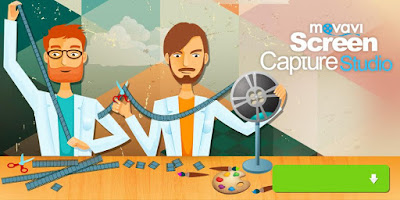
Movavi Screen Capture Studio allows you to capture all kinds of videos that you are playing on your PC screen. Many video sharing sites don’t allow you to download the videos directly. Installing browser plugins to download online videos can be troublesome. You will find that some of the plugins don’t work. There are a number of plugins provided by untrustworthy sources that can cause your computer to be infected with virus. Therefore, it is not safe to use browser plugin addon to download online movies.
Before you start recording the online movie, you must memorize the keyboard shortcut F10 for starting and stopping the video recording. You don’t want to have to keep accessing the control panel with your mouse because it will record the control panel and the cursor movement. If you press the keyboard shortcut F10, you don’t have to bring up the control panel during recording. Another keyboard shortcut that you should memorize is F9 key which will pause or resume the recording.
First of all, you must decide whether you want to play the video in full screen. If you feel that the online video stream at the best quality in full screen, you can set the recording frame to full screen mode. If the video look blurry when full screen, you should choose a lower resolution. In the control panel of Movavi screen capture software, you will see a Select Control Panel heading under which you will see a select icon you should click on the select icon in the control panel and then click on the recording frame to move it around the desktop.
You must first find out the resolution of the online movie player for example, 640x390 for YouTube video that is not rendering in full mode. Once you know the resolution, you should enter it into the resolution fields so that the recording frame will be resized accordingly. After that, you must move the recording frame to the online video player so that it fits exactly. If you press the select button and click on the online movie player, it will also automatically set the recording frame to the size of the online movie player. The next step is to set the recording parameters. The only recording parameter that you have to set for recording the online movie is to press the System Audio button. You must check to see if your speakers are already plugged in in order for the System Audio feature to work. Finally, you must press F10 to start recording. As soon as you hit F10, a pop up with a 5 seconds count down timer will appear to let you know that recording session will start in 5 seconds. When the movie ends, you must press F10 again to stop the recording. When you stop the recording, you have the option to edit the video or save the video on your computer. If you click the edit button, the Movavi Video Editor software will load and you can edit the movies according to your needs.
0 Response to "How to Record High Quality Streaming Videos with Movavi Screen Capture Studio"
Posting Komentar